Databases of health sciences
MEDLINE is the main journal article database for all health sciences. You can use it through PubMed (open access) or Ovid. In addition, there are some specific databases for dentistry (Dentistry & Oral Sciences Source), nursing (CINAHL), psychology and behavioural sciences etc. (PsycINFO) and exercise medicine (SPORTDiscus). They are used through the EBSCOhost platform. Two major multidisciplinary databases, Scopus and Web of Science, also cover health sciences. See Multidisciplinary databases.
PubMed
About PubMed (link opens in a new tab)
Open PubMed (MEDLINE) in a new tab inUEF Primo
Search query example
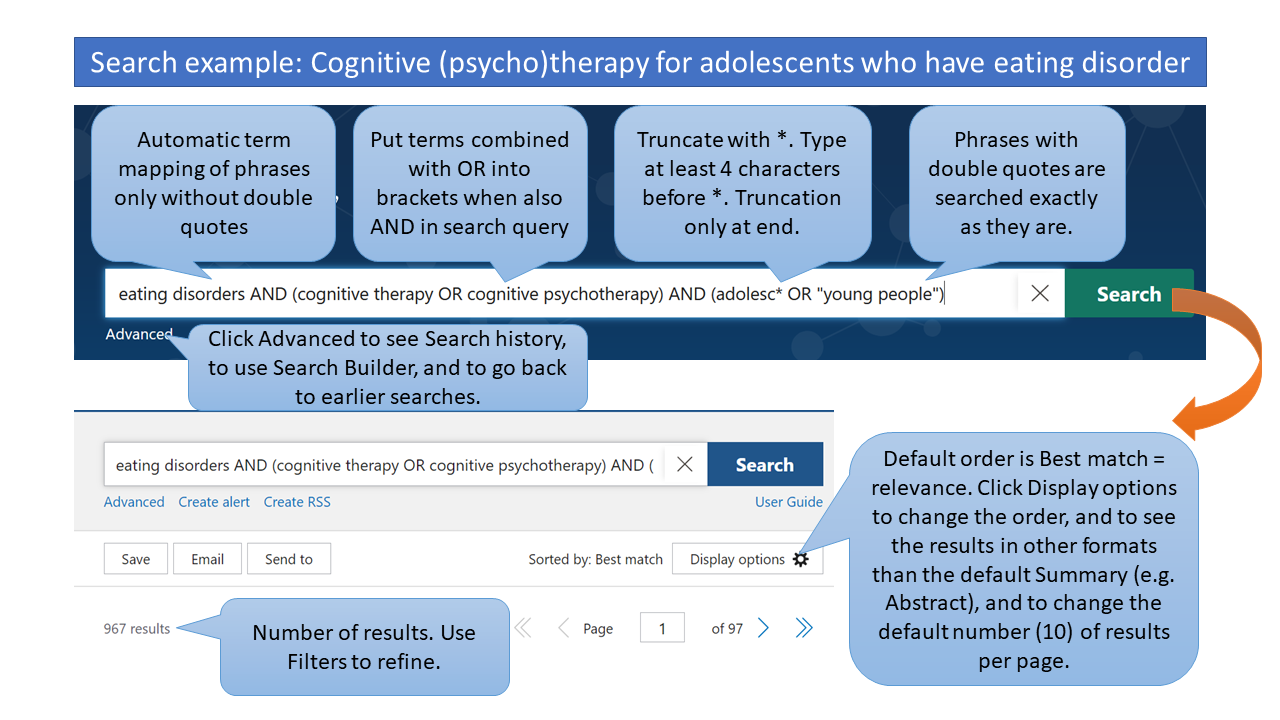
Filters (Limiting your search)
Use filters to limit your search results e.g. by publication type, publication date, language, and age. Do not limit by Text availability, as e.g. Free full-text filter means your results will not include references to all the journals UEF has subscribed and paid for.
To use filters
- Run a search
- Tick the filter you would like to activate from the sidebar. (From here on your searches will be filtered until you turn the filters off.)
Some filters (e.g. some publication types, not all) are included in the sidebar by default but not all. When filters are selected, a Filters applied message will display on the results page.
- To display more filters (e.g. language or age group) on the sidebar, click Additional filters.
More instructions on using filters (opens in a new tab).
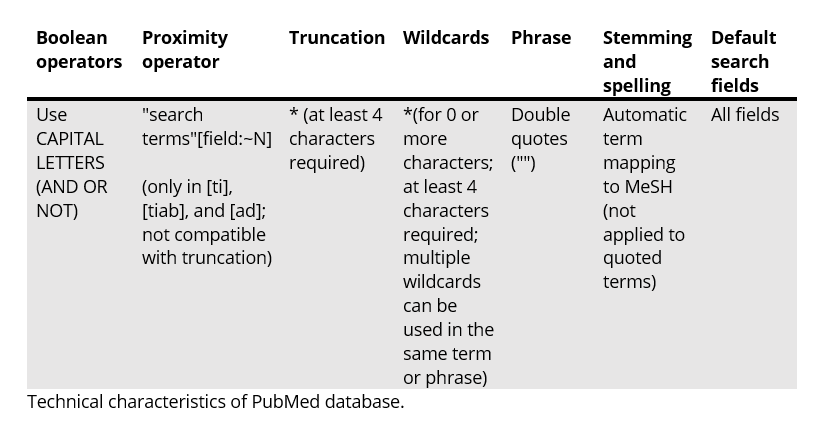
More information about using wildcards (opens in a new tab).
Thesaurus (controlled list of terms): Medical Subject Headings (MeSH) (opens in a new tab).
Automatic mapping
Search terms that are typed in the search box are automatically matched against MeSH (Medical Subject Headings) and some other search fields. To see how your terms were interpreted or translated, check the Search Details available on the Advanced Search page for each query under History. See the video on Automatic term mapping (opens in a new tab, 4 min, PubMed subject search: How it works. A brief tutorial on how automatic term mapping and explosion enhance your PubMed search).
Video tutorials
(links open in new tabs)
What is in PubMed? (3 mins)
Find articles on a topic (1 min)
PubMed subject search (4 min)
Find articles by author (2 mins)
Find articles by journal (2 mins)
Get the full text for an article (2 mins)
Save searches and set e-mail alerts (2 mins)
In Finnish
- Näin haet Medlinesta Pubmed käyttöliittymän avulla (28:31)
- Haut MeSH-termein (21:42)
- Hakutulosten tallentaminen PubMedissa (11:17)
- Suomenkielinen PubMed-opas (pdf, 18 sivua)
CINAHL, PsycINFO, Dentistry & Oral Science Source, SPORTDiscus (EBSCOhost)
Links to databases in UEF Primo (links open in new tabs): CINAHL, PsycINFO, Dentistry & Oral Science Source, SPORTDiscus (EBSCOhost)
Search query example (CINAHL)


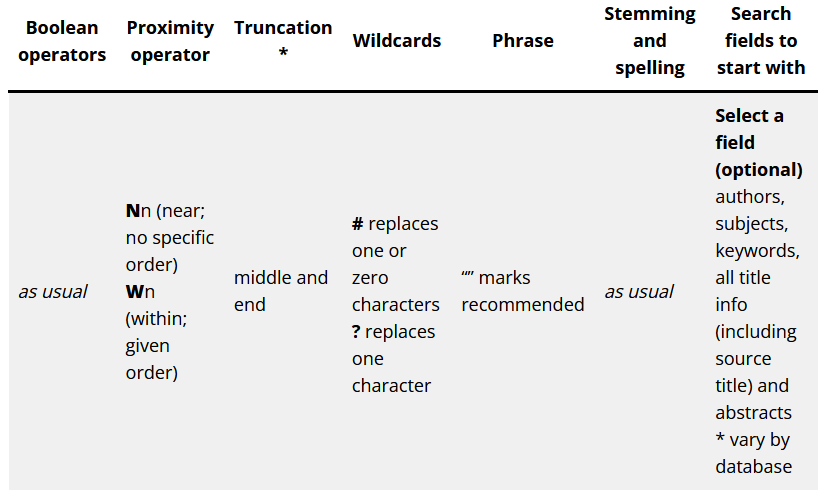
Limits
- Don’t limit to full-text, as it excludes available peer-reviewed articles.
- Peer-reviewed (scholarly) journals, if you want to exclude other articles or conference proceedings, book chapters etc.
- Publication year, language if needed.
Video tutorials
(links open in new tabs)
Using search terms, limiting, editing, saving (ignore the last minute, not applicable in UEF library): Academic Search Premier General Tutorial (5:56)
Use of thesaurus terms: Browsing Subject Terms in EBSCOhost Databases (2:23)
Setting notifications about new results: Creating a Search Alert in EBSCOhost (1:28)
For more information, see UEF Library’s list of Health Sciences databases (opens in a new tab)