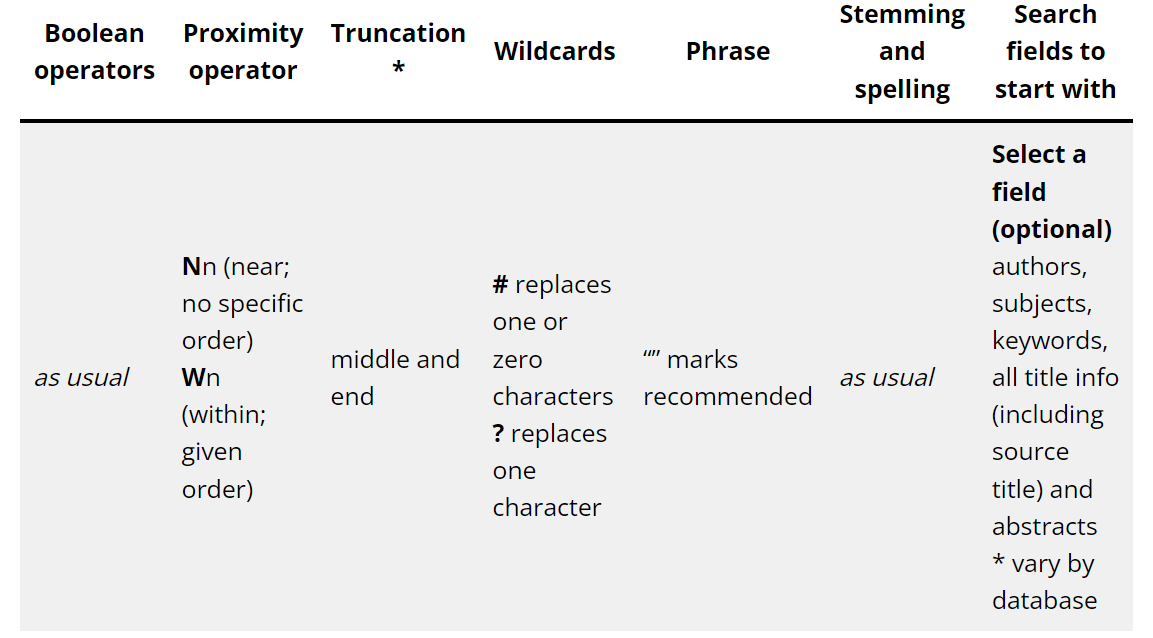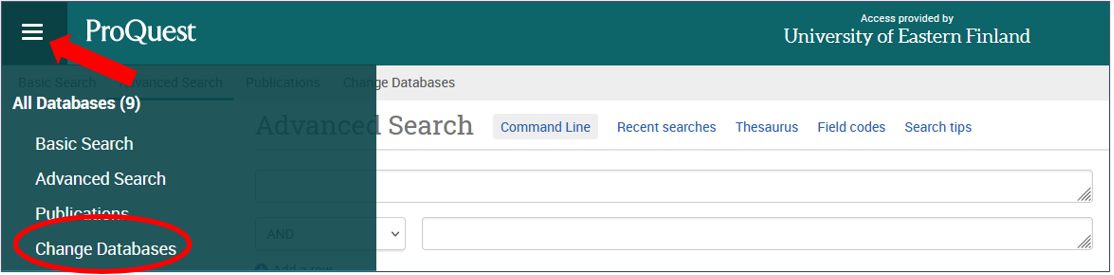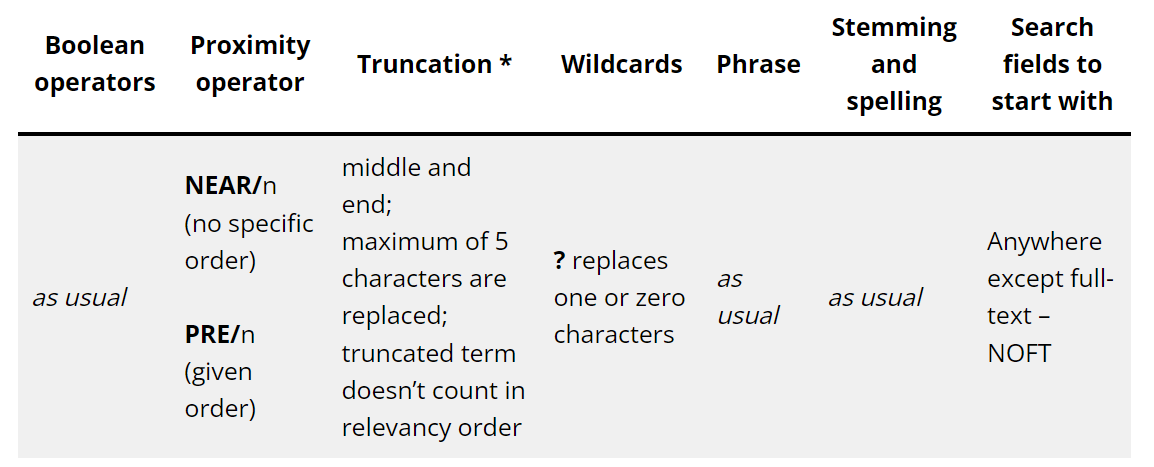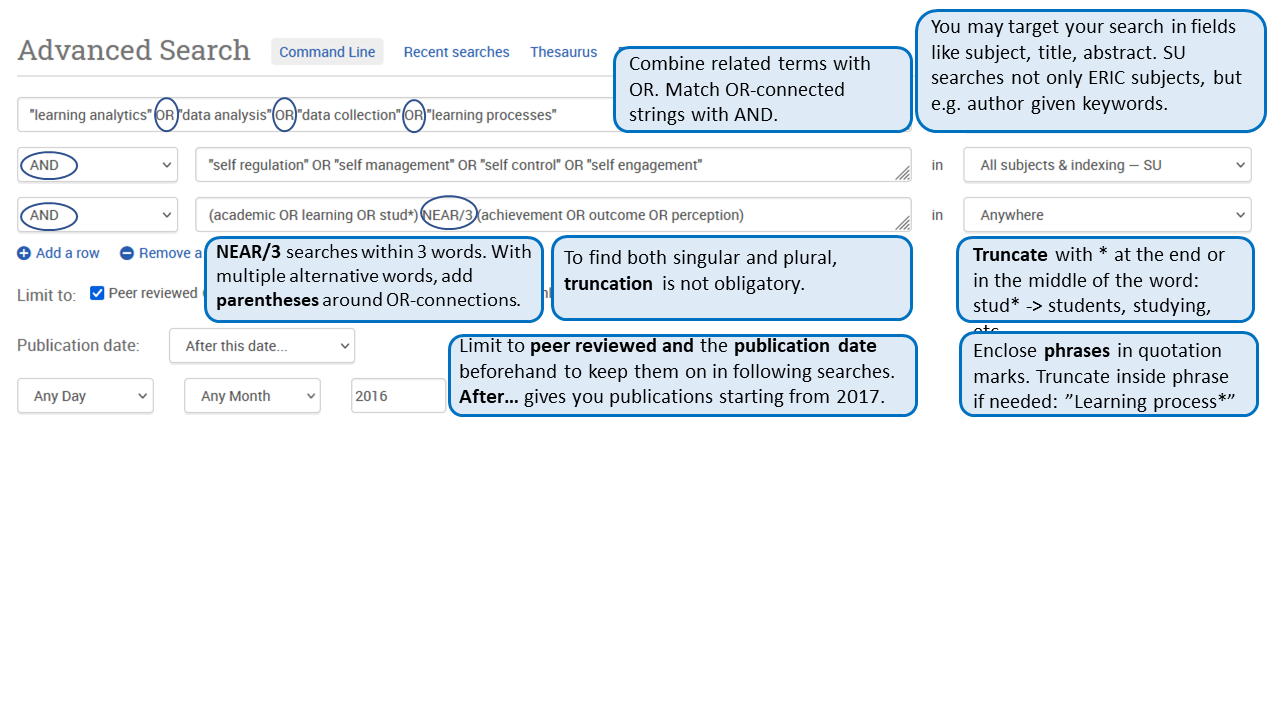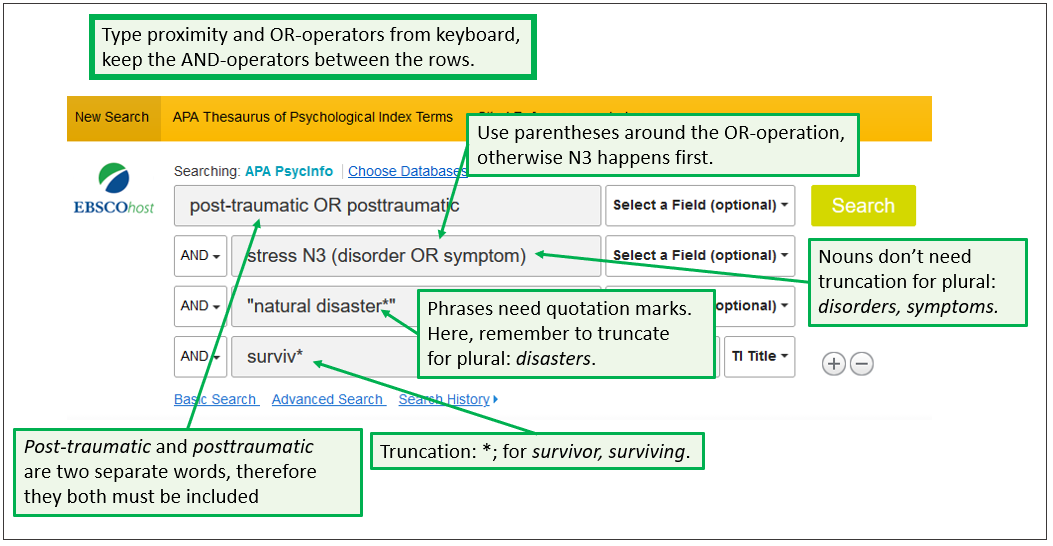In educational sciences, there are some important databases that are all used through one platform, ProQuest. Additionally, two other educational databases are introduced here.
ERIC database is the major source not only in educational science but also in the pedagogy of specific subjects, like biology, history, etc.
ERIC / Proquest
- covers the years: Core collection is indexed from 1966 to present. Includes some material from 1907 onwards.
- covers the document types: Journal articles, research reports, conference papers, dissertations, books, grey literature, etc.
- uses the thesaurus: ERIC Thesaurus
Open ERIC in a new tab in UEF Primo.
ERIC (the Education Resources Information Center) is the largest and most essential source of educational literature. It is used through the ProQuest platform. The ERIC database is a comprehensive international reference database in education research. ERIC only indexes material that is in English.
The database encompasses 1,248 journals and 727 non-journal sources. It contains over 1,800,000 total records; 48,000 are added annually. Almost 25 % of the records are included in full-text (ERIC Collection Snapshot, January 2021. Link opens in a new tab). The most records, however, are linked in full-text in other UEF Primo services.
The ERIC Thesaurus is an authoritative education-related thesaurus. Please note that new terms may be included quite slowly, and the thesaurus description of an educational system is mostly based on the U.S. school system.
ERIC is administered by the Institute of Education Sciences (IES) at the U.S. Department of Education. They also offer a free website eric.ed.gov. To access licensed material and gain full advantage from search techniques and other useful database features, it is recommended to use the database on the ProQuest platform.
Video tutorials: Playlist of ERIC training videos (link opens in a new tab) by University of Toronto Libraries
See the technical details of Proquest databases on the top of the page.
Search query example in the ERIC-database: Supporting self-regulation skills through learning analytics to improve learning outcomes
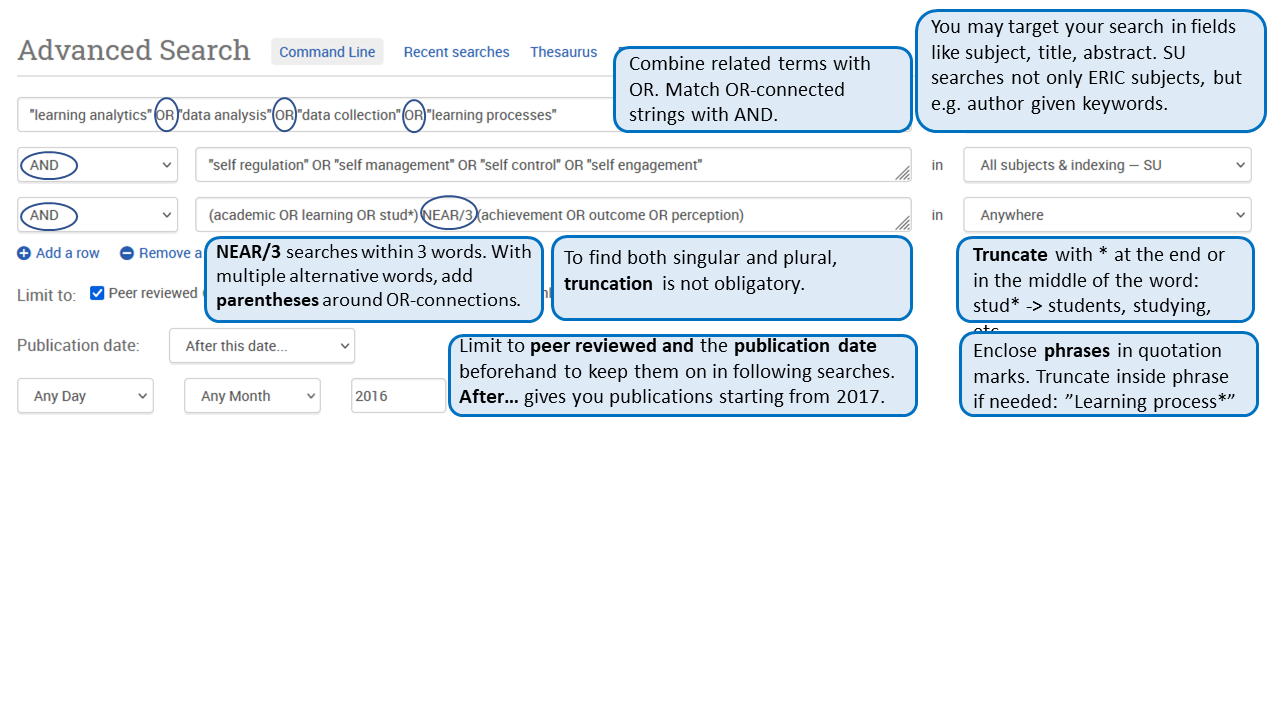
Education database / Proquest
- covers the years: 1988 – present
- covers the document types: Journal articles, research reports, conference papers, dissertations, books, magazines, plenty of non-journal materials
- uses the thesaurus: the general ProQuest thesaurus
Open the database in a new tab in UEF Primo: Education database.
Education database includes over 1,000 journals in full-text and 18,000 dissertations. Many journal titles are indexed in the ERIC database. Education Database coverage spans the literature on all levels of education.
Beyond scholarly journals, Education database indexes magazines, newspapers and non-journal materials. The user may benefit from the wide-ranging collection in full-text. On the other hand, a considerable amount of the content is not peer-reviewed.
Video tutorial: Education database (ProQuest) (6:49) (link opens in a new tab)
Academic Search Premier / EBSCO
- covers the years: no information found
- covers the document types: journal articles, books, book chapters, newspapers, news videos, images etc.
- uses the thesaurus: Academic Search Premier – Subject terms
Open the database in a new tab in UEF Primo: Academic search premier
Academic Search Premier is a multi-disciplinary database with a wide range of subjects and document types.
The strength – and weakness – of the database is its wide array of documents and document types. It is genuinely multicultural with 30 languages represented in the contents. The database provides access to more than 4,600 full text journals and magazines, including 3,870 peer-reviewed journals. Total number of journals and magazines indexed and abstracted is 18,400, of which 16,320 are peer-reviewed (2022).
According to EBSCO’s home page (link opens in a new tab), this database also provides access to over 5,000 open access (OA) journals, which are presented as referrals for DOAJ.
The language of the user interface can be changed even to Finnish, but English should be kept as the search language.
See the technical details and video tutorials of EBSCO databases on the top of the page.
LearnTechLib (The learning and technology library)
- covers the years: from 1990s to present
- covers the document types: journal articles, dissertations, conference papers, e-books, multimedia content
- uses the thesaurus: no thesaurus
Open the database in a new tab in UEF Primo: LearnTechLib
LearnTechLib is a database specialized in learning technology. The learning and technology library is a non-profit international organization and resource for peer-reviewed research on the latest developments and applications. It has filtered databases like ERIC with results in the fields of learning and technology.
The database provides more than 135,000 full-text documents and abstracts from over 2,000 journals and conference papers.
The strength of this database is the focused content as well as the abundant content in academic non-journal publications: there are over 14,000 dissertations, 40,000 conference papers from 800 different proceedings publications, as well as other presentations.
LearnTechLib has no thesaurus, which is one significant disadvantage. The user interface is relatively modest, giving no sophisticated search possibilities. In addition, articles with no full-text have no linking to possible full-text in UEF Primo.
Video tutorial: LearnTechLib (6:36) (link opens in a new tab) – ignore the beginning: how to get a link to database.
![Screen capture of Ebscohost search form with a highlighted hint: in Ebscohost database in changed from the current Searching [database name] -link above the search box.](https://blogs.uef.fi/ueflibrarypostgrad/wp-content/uploads/sites/33/2025/06/M2_Ebsco_db.png)