Saving and locating results
A list of references recalled by a query is easily printed, saved or emailed in all databases. saving references to reference management program is ofter done through Export-link. You can choose the whole list or just the ones you like.
How this is done varies from one interface to another. This is an example from Scopus database:
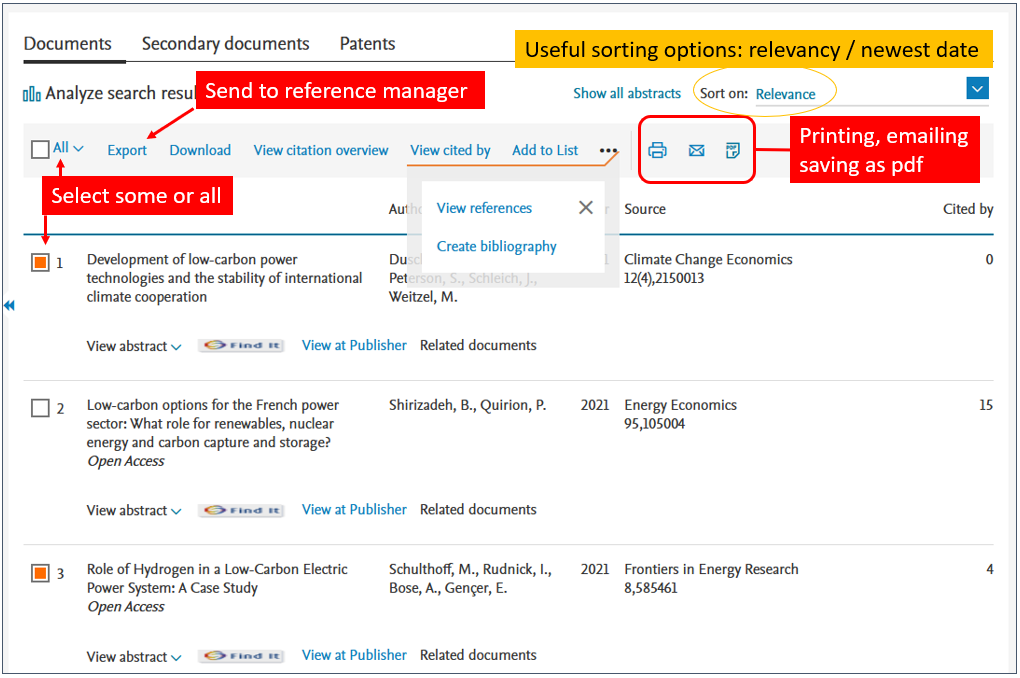
The result list might offer several tools for sorting, limiting and analyzing the results. A tip: many databases sort the result by the publication date by default. Try relevance to get the best matches for the query first.
Getting the full texts
While saving, only the references are saved, not the full texts. To save a full text, you must open the article and save the PDF.
To open a article, use the Full text/PDF -link or locate the article with Find it -service using the icon.

UEF-Primo, reference databases and Google Scholar use Find it to show you what volumes and issues have been acquired to be available online in the university. Moreover, there is a possibility to check the library collection for the printed version.
Notice that not all articles are automatically accessible to our university.
If the Find it doesn’t find the article for you, it’s always possible to try your luck with Google. It might find the article from an open online repository, a profile site or an open access publication.
The open access publishing policy enables free of charge availability of scientific publications (articles) for anyone who wishes to read them. This increases the usage and the impact of the scientific research. Unpaywall (opens in new window) is one handy web browser add-on created to locate the legal open access articles automatically.
There are several other means to locate open versions of articles. Read more about them in library’s Guide for open publications searching (opens in new window).
If you don’t find the article from the Internet or as a printed version from the library, you can order the article – or a book – from the Interlibrary service. See more information from the library homepage (opens in new window).
The National Repository Library (Varastokirjasto) stores printed materials – books and journals – removed from active collections of Finnish libraries. Also this material can easily be ordered by interlibrary service: books for loan and articles as copies. The service is quick and low-cost.
Search history
Whenever you make a query, the results of your search will display in the Search History (alternative name Recent searches). Through the search history, you can edit and rerun queries and create email alerts of new publications.
This is one example of a search history :
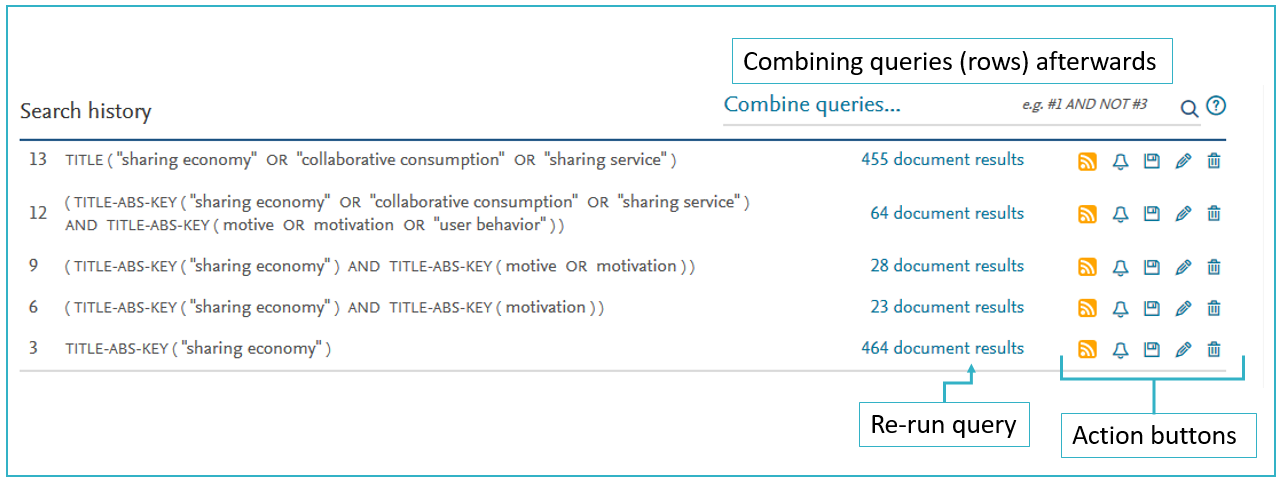
Watch videos for more information (videos open in new tabs):
Ebscohost: Using the result list
ProQuest: Saving searches and results in ProQuest
Pubmed: Save Searches and Set E-mail Alerts
Scopus: How to save searches and set alerts
Web of Science: Saving Searches and Creating Alerts in Web of Science
NB: The Help section of each database provides comprehensive assistance for using databases and their tools by videos and/or by texts.
Adding references to a reference manager –program is easy in most databases. See more from Module 3 Reference management.
(8/2022 LP)