Modifying & saving searches
Information retrieval is rarely complete at once. Sometimes, the search and keywords have to be edited, modified and refined many times. When the search is finally successful, it is worth saving: this is how you can return to it later.
Search engines offer some easy and quick ways to limit the search to more focused results. These filters typically include the year of publication, language, format or type, topic etc.
Some databases contain some non-scholarly information along with scholarly documents. In these databases it is possible to limit the result to peer-reviewed/scholarly journals only.
Some of the limiters are not recommended
Many databases offer a possibility to limit the results just to open access -publications. This is not a relevant filter since the university has access to a huge number of journals subject to a charge, too.
Using the filter ‘Full text available’ might also be too limiting, since there are many other ways to access the articles than a direct full-text -link.
Adding limitations is easy
Limitations can be added before or after the execution of a query. This is done by activating filters from a search page (before) or from a sidebar menu in the results page (after).
NB! In some databases the filters might remain activated throughout the whole session unless you deactivate them, and in others they might disappear when you start a new search. Follow the current situation from the search page or from the results page.
For instance, options for limiting the list of results in Scopus database are as follows. Notice the possibility to either limit to a certain feature or exclude it from a search. This is not possible in every database.
Limiters available at the search page are few, just the time range:
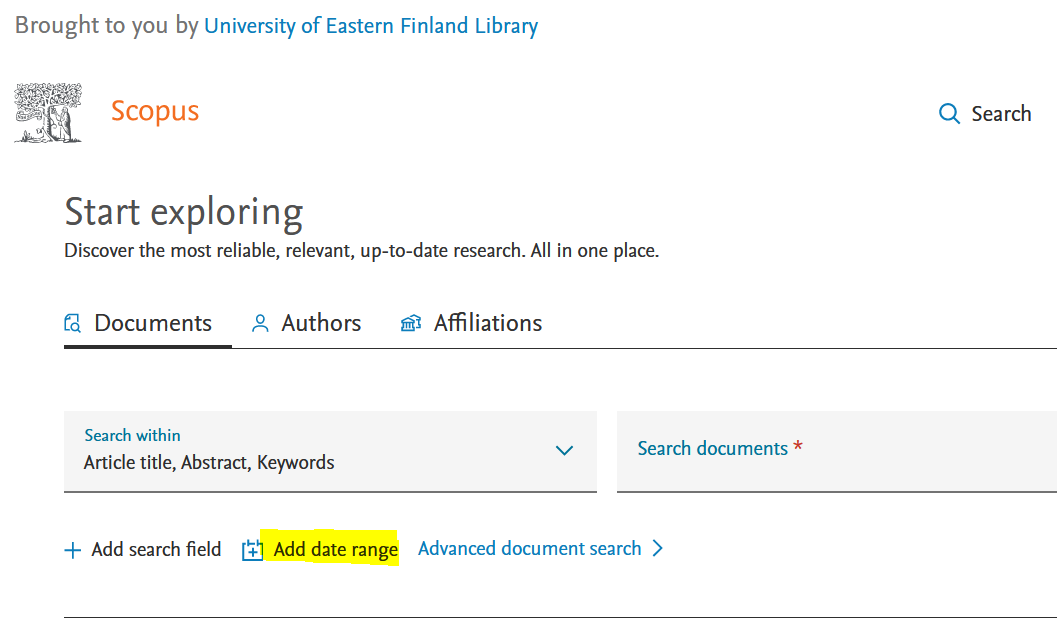
On the contrary, possibilities to limit the search results set are wide. There is also a chance to quickly add a search term as a limiting factor:
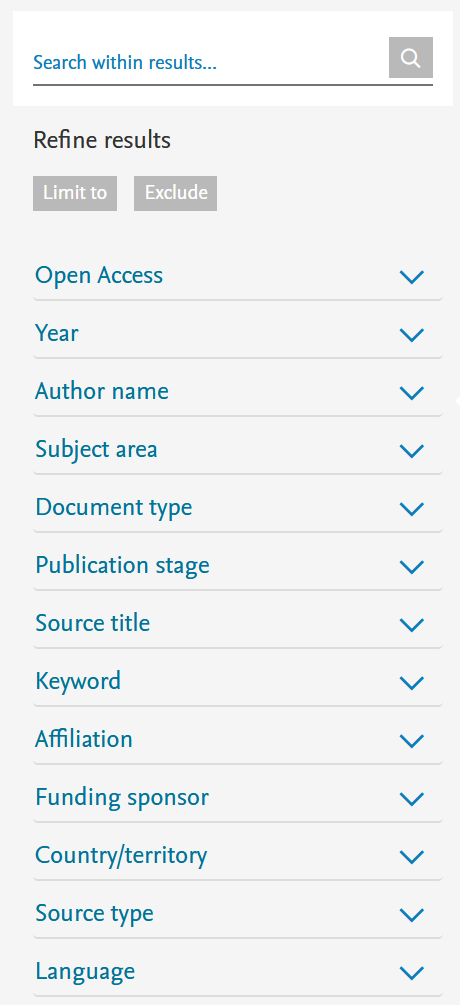
Watch a video by Greenley Library explaining the use of limiters and other database tools of the Ebsco (3:16).
You can start the information search by doing some preparatory queries. Hence you can try your search concepts, how common or rare they are within the database. You can collect some alternative terms from the results or you can just get a feel to the topic.
On the grounds of the first queries you can deduce what to do next in order to get better results.
The means to refine the search query are as follows:
- number of concepts (that is: number of AND-operations)
- search terms describing the concepts
- fields to be searched
- in/excluding truncation
- in/excluding phrases
If you get too many and/or irrelevant results:
- add a defining concept using the AND-operator
- if the search term appears to be too general, try to find more specific terms
- use the title and/or subject fields only
- use a phrase instead of an AND-operation
If you get too few results:
- check the possible typing errors
- remove the least significant concept
- figure out alternative and broader terms to you search concepts
- search for all fields of records
- split the phrase to an AND-operation
- use truncation
- add a defining concept using the AND-operator
- if the search term appears to be too general, try to find more specific terms
- use the title and/or subject fields only
- use a phrase instead of an AND-operation
If you get too few results:
- check the possible typing errors
- remove the least significant concept
- figure out alternative and broader terms to you search concepts
- search for all fields of records
- split the phrase to an AND-operation
- use truncation
The definition of a “good” or “comprehensive” or “proper number of” results depends on the purpose of the search.
When you need a limited number of truly relevant results, you make a focused query and try to cut down the number of irrelevant publications.
A systematic search
When you like to have an extensive result containing “everything” on the topic, you’ll make a query containing all the possible alternative terms of a certain concept and all the possible combinations for them. A systematic literature review needs this kind of extensive search. The number of results can be rather large and you’ll need to read and look through the results in order to select the actually valuable publications.
Search history, Recent searches
The search history -page is a handy tool for documenting the whole search session and re-running the queries.
An example of search refining seen through search history. The search topic is: How spatial analysis can be used as a tool for siting health services.
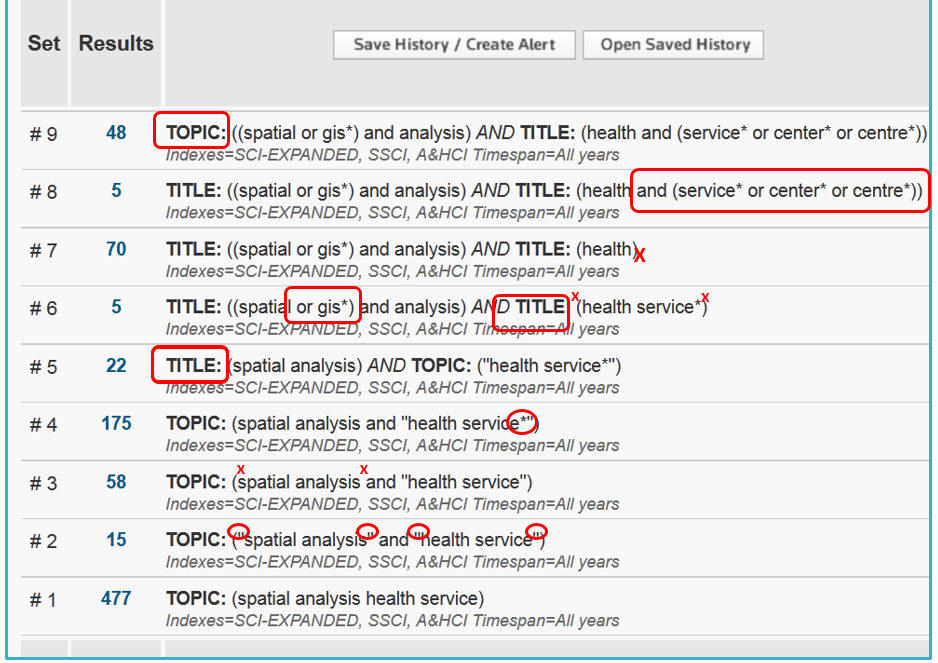
A list of references recalled by a query is easily printed, saved or emailed in all databases. saving references to reference management program is ofter done through Export-link. You can choose the whole list or just the ones you like.
How this is done varies from one interface to another. This is an example from Scopus database:
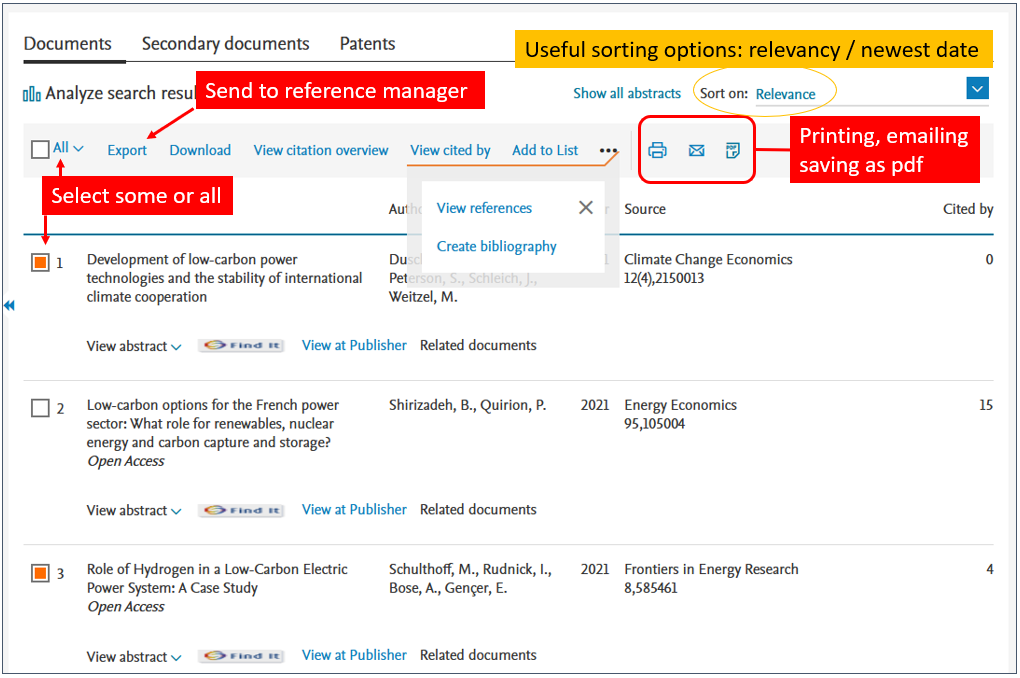
The result list might offer several tools for sorting, limiting and analyzing the results. A tip: many databases sort the result by the publication date by default. Try relevance to get the best matches for the query first.
Getting the full texts
While saving, only the references are saved, not the full texts. To save a full text, you must open the article and save the PDF.
To open a article, use the Full text/PDF -link or locate the article with Find it -service using the icon.

UEF-Primo, reference databases and Google Scholar use Find it to show you what volumes and issues have been acquired to be available online in the university. Moreover, there is a possibility to check the library collection for the printed version.
Notice that not all articles are automatically accessible to our university.
If the Find it doesn’t find the article for you, it’s always possible to try your luck with Google. It might find the article from an open online repository, a profile site or an open access publication.
The open access publishing policy enables free of charge availability of scientific publications (articles) for anyone who wishes to read them. This increases the usage and the impact of the scientific research. Unpaywall (opens in new tab) is one handy web browser add-on created to locate the legal open access articles automatically.
There are several other means to locate open versions of articles. Read more about them in library’s Guide for open publications searching (opens in new tab).
If you don’t find the article from the Internet or as a printed version from the library, you can order the article – or a book – from the Interlibrary service. See more information from the library homepage (opens in new tab).
The National Repository Library (Varastokirjasto) stores printed materials – books and journals – removed from active collections of Finnish libraries. Also this material can easily be ordered by interlibrary service: books for loan and articles as copies. The service is quick and low-cost.
Search history
Whenever you make a query, the results of your search will display in the Search History (alternative name Recent searches). Through the search history, you can edit and rerun queries and create email alerts of new publications.
This is one example of a search history :
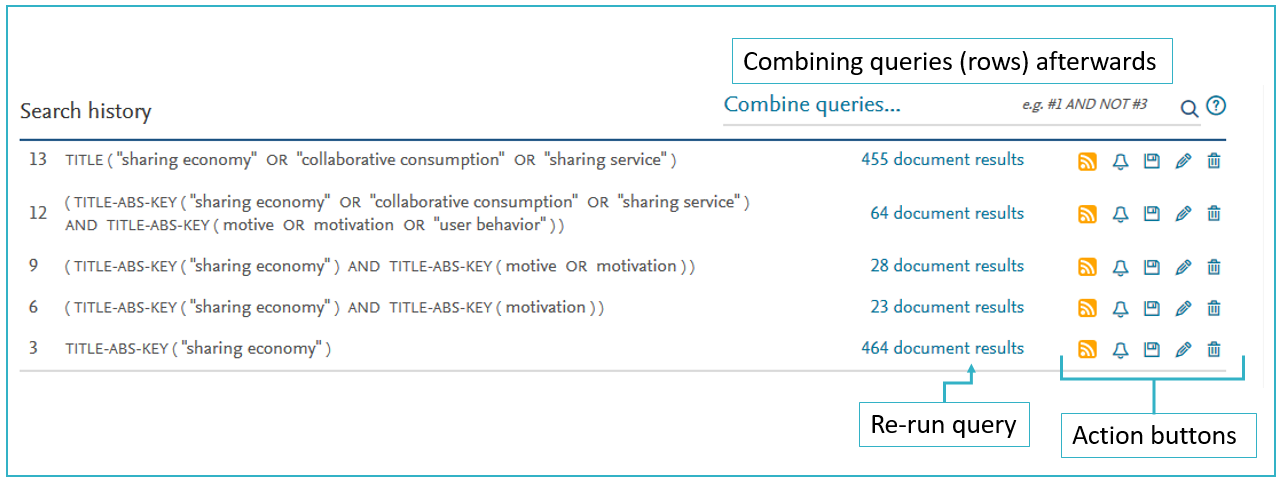
Watch videos for more information (videos open in new tabs):
Ebscohost: Using the result list
ProQuest: Saving searches and results in ProQuest
Pubmed: Save Searches and Set E-mail Alerts
Web of Science: Saving Searches and Creating Alerts in Web of Science
NB: The Help section of each database provides comprehensive assistance for using databases and their tools by videos and/or by texts.
Adding references to a reference manager –program is easy in most databases. See more from Module 3 Reference management.
(8/2024 RH)
This is the last page of Module 1.
< Previous page: Basics of using databases
Go to: Course info -page
Continue to the Module 2 >