Saving the Results
The list of results in a database, i.e. references, can be printed or saved as a file or in a folder. Usually, you can also send the list by an email to yourself or to another person.
These functionalities vary from system to another. Using the favourites folder in a database usually demands a personal user account. These are free, but require a registration.

Search history collects the work done
Whenever you make a query, the results of your search will display in the Search History. Through the search history, you can edit and rerun queries and create email alerts of new publications. The search history is only valid during the current session, but you can save the queries if needed.
This is an example from Scopus database:
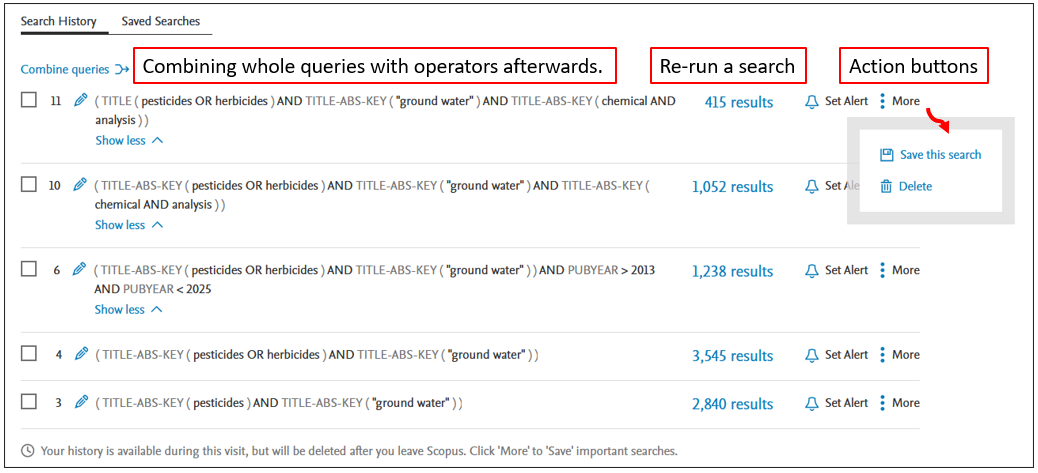
A special program can be used for saving the results
A reference manager program is an easy way to collect references from various sources. The dublicates can be easily checked and removed.
(Dublicate=a reference that already exists; it is common to find the same results with different queries or from different sources)
With a reference manager, a complete and fully framed bibliography is done with one button click. The style can be chosen from numerous alternatives.
There are a few big operators available on the markets: EndNote, Mendeley, Zotero or RefWorks. The use of Zotero and Mendeley are supported by the UEF Library, but the others are practical as well.
Read more about reference management programs.
Use database tools for refining the results
The result list might offer several tools for sorting, limiting and analyzing the results.
A tip: many databases sort the result by the publication date by default. Try relevance to get the best matches for the query first.
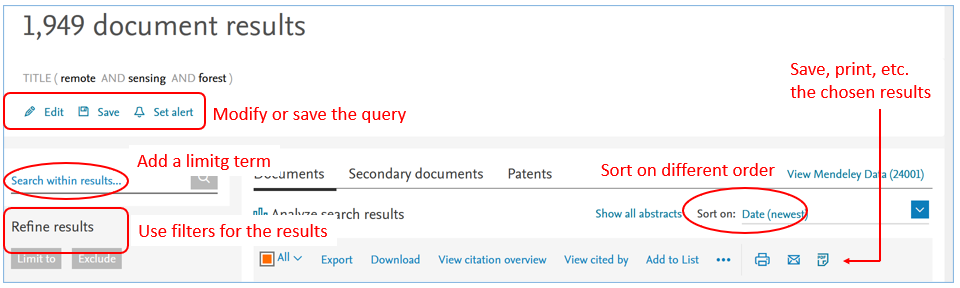
To Do:
- Manage the results with database tools the get a list fit for your purpose.
- Save the results or export them into a reference management program.
Next page: Citing